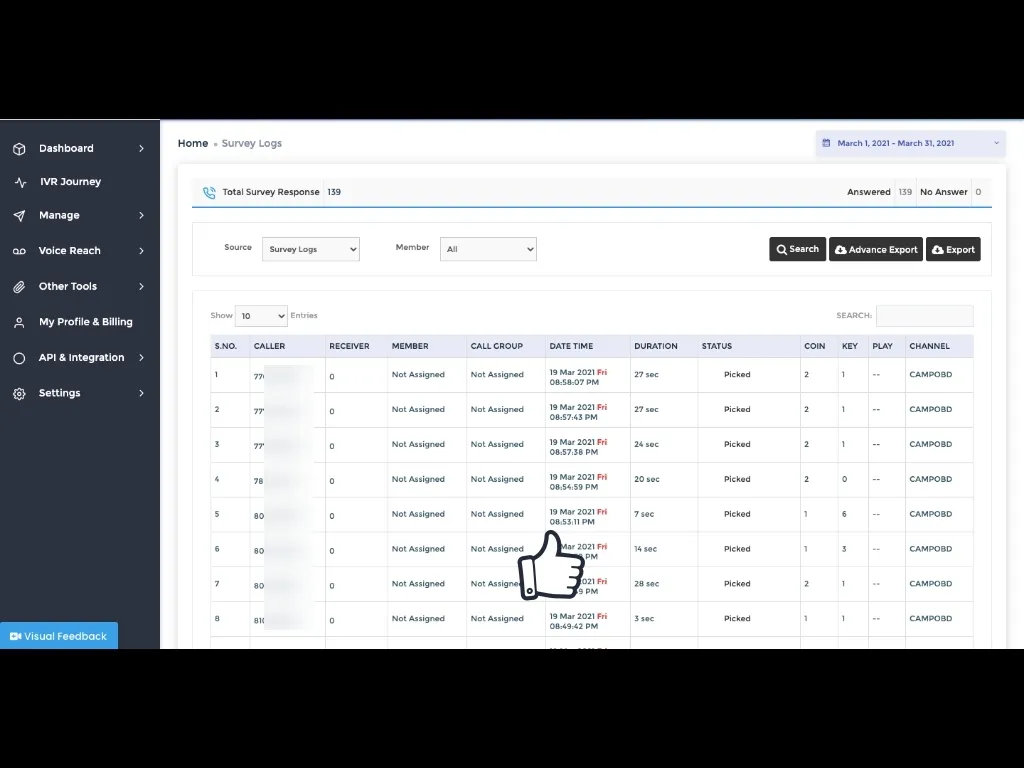Voice Broadcast with the DTMF routing is one of the ways for making outgoing calls from the panel. This can be used for Promotional and Transactional purposes. Let’s begin by selecting a voice broadcast option under Voice reach tab.
Steps for setting up Bulk voice push with key capture function
1. Let’s plan your marketing campaign with an objective of making an outgoing call and giving option to the receiver of the call to connect to our team. For this, Click on “Voice broadcast” tab
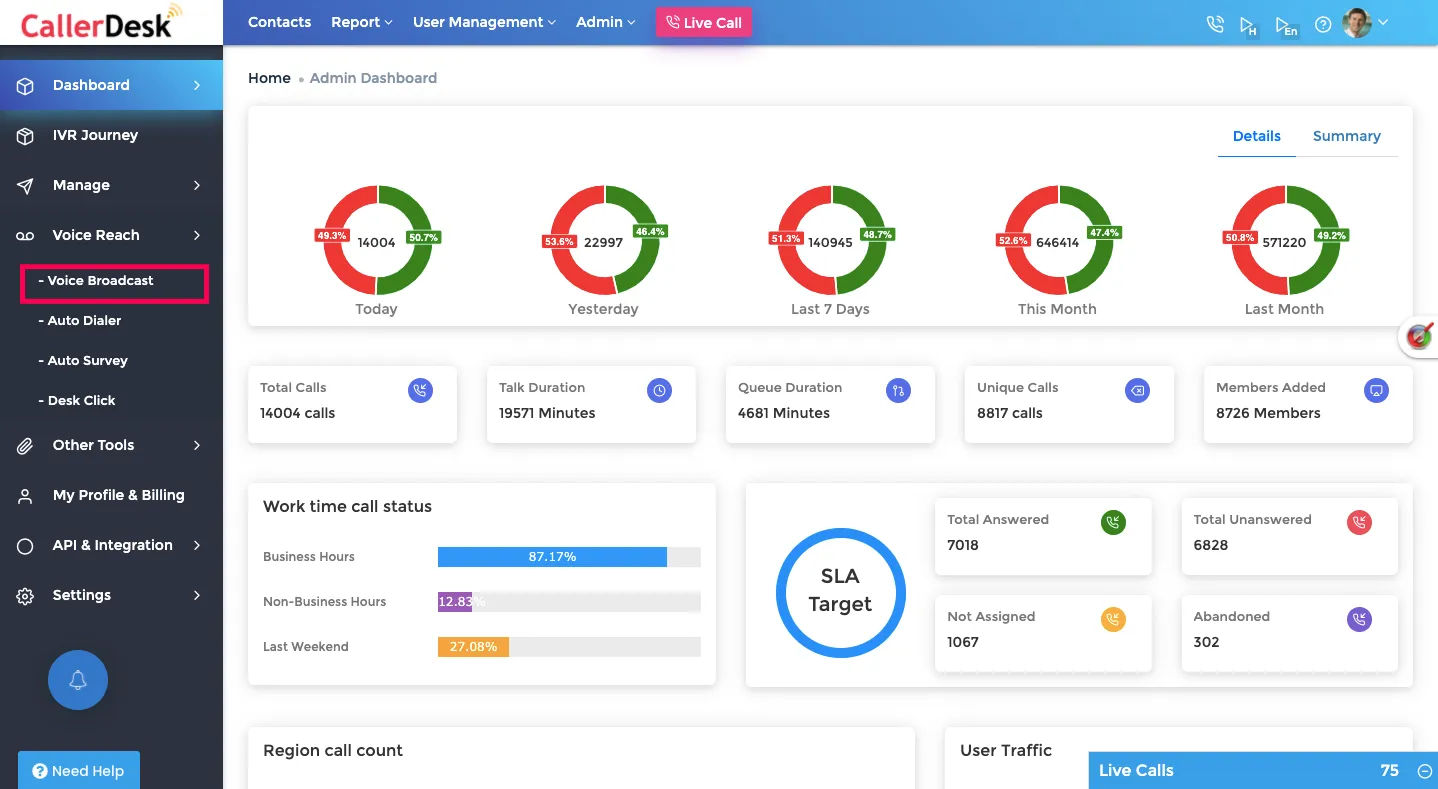
2. Select “Create New” in the Broadcast Setup.
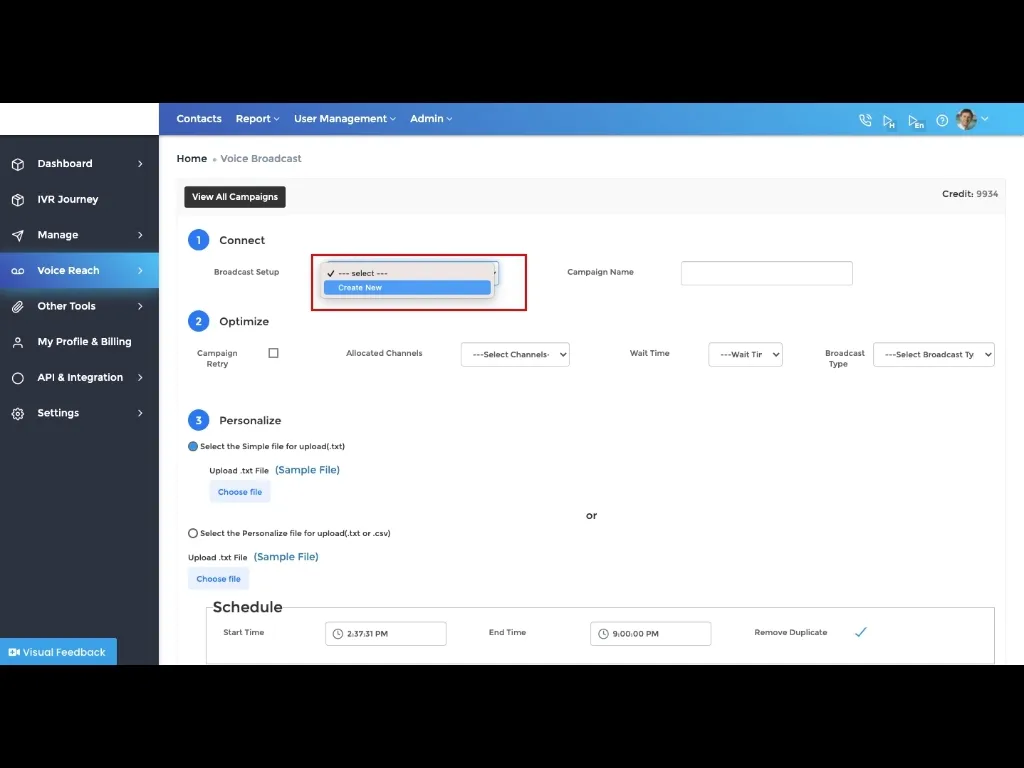
3. A Pop-Up window will appear and now we need to add name to the campaign, opt for DTMF routing and add our marketing voice clip.
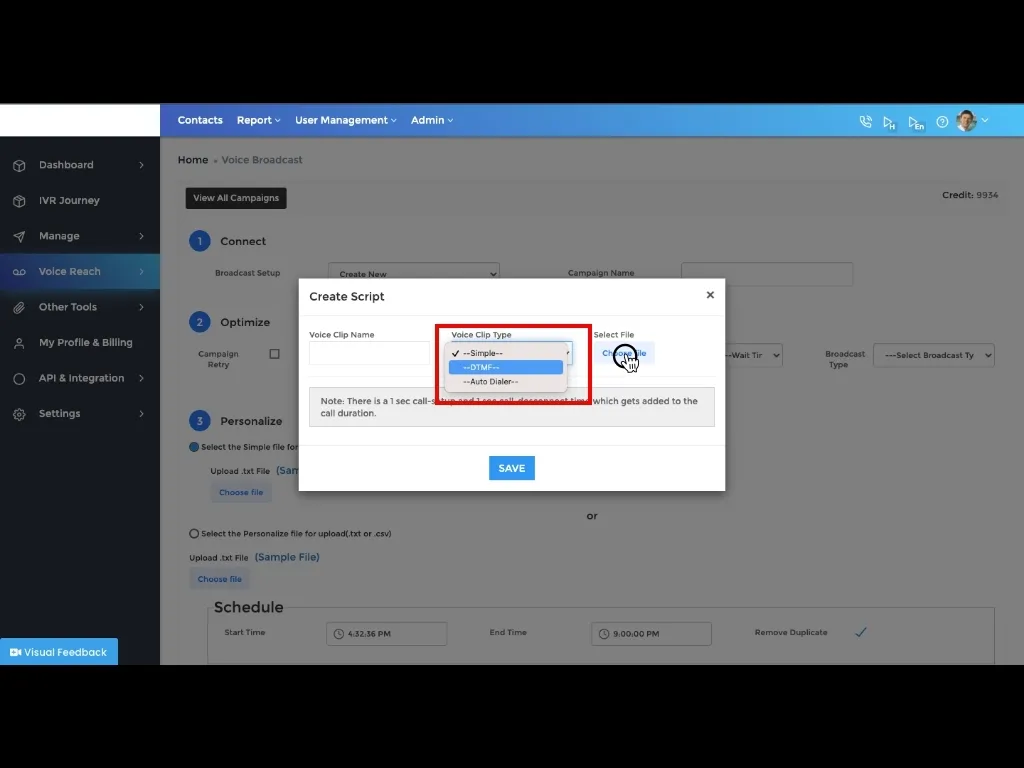
4. Now we need to select the key option which based on the voice clip, the receiver of the call can select to get connected with our team.
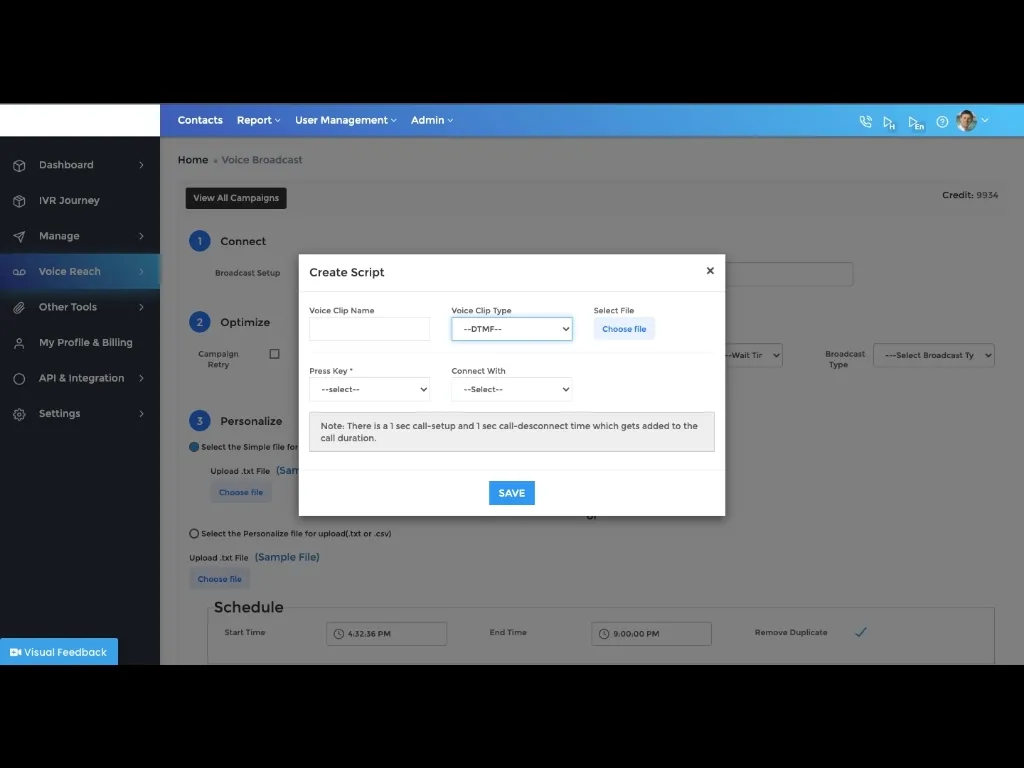
5. It can be any key depending on the marketing voice clip which you have just uploaded.
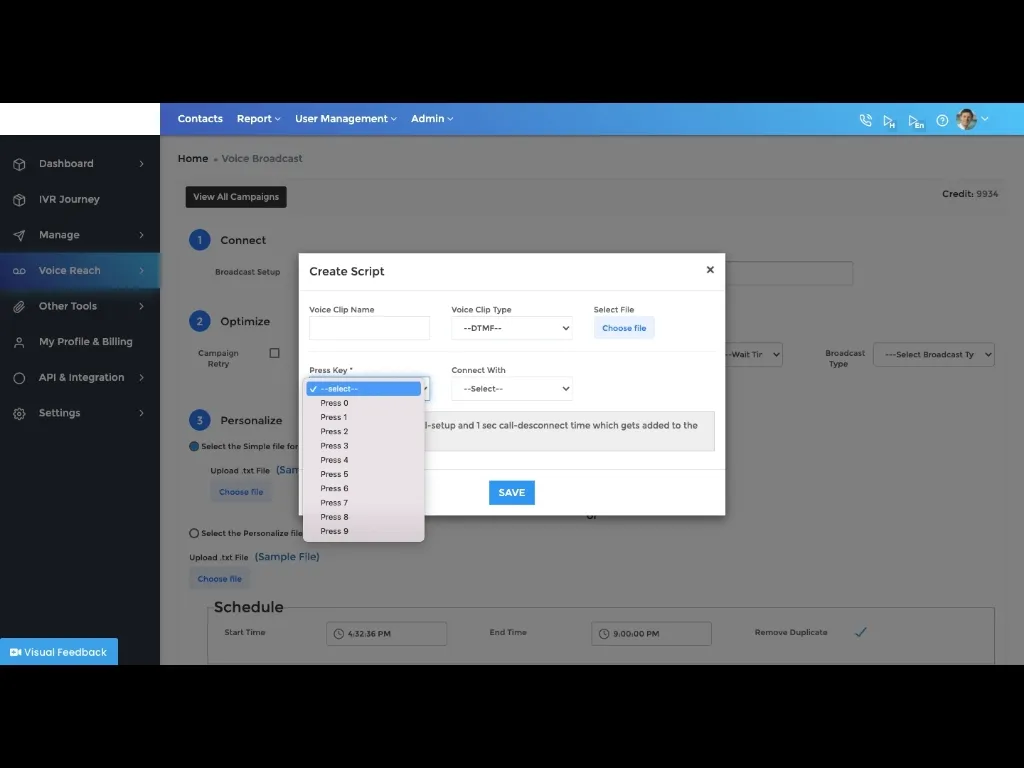
6. Now, we can add a particular user or member of the team or even whole group to this key so that the receiver of the call can connect to us.
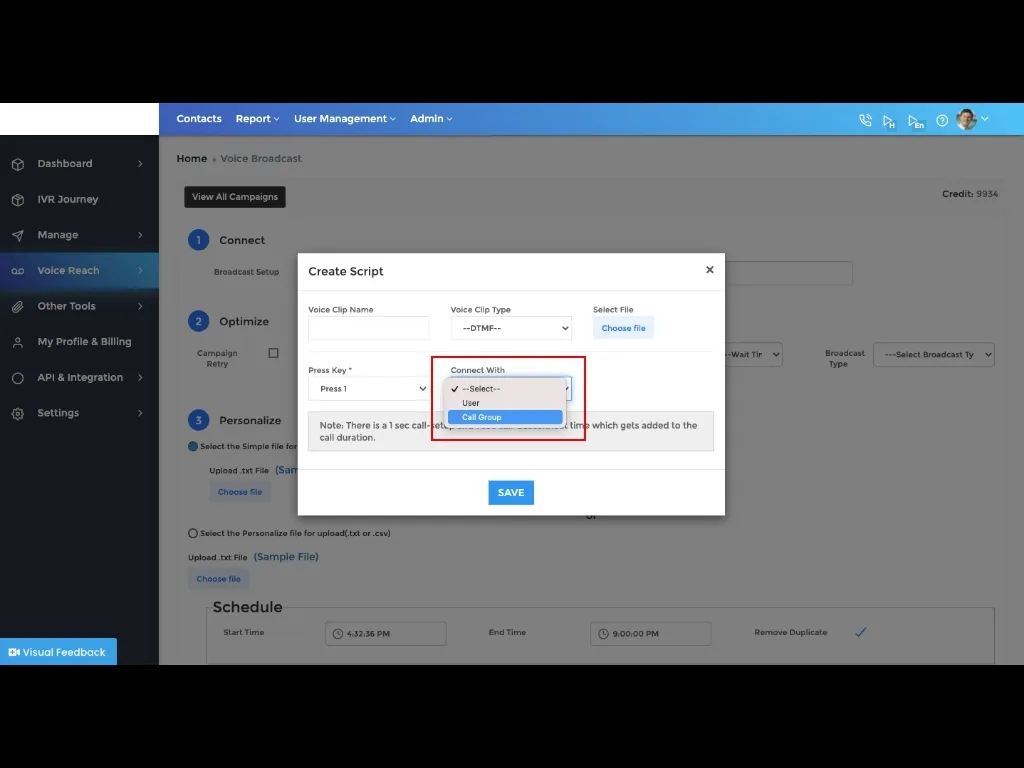
7. let’s select the call group.
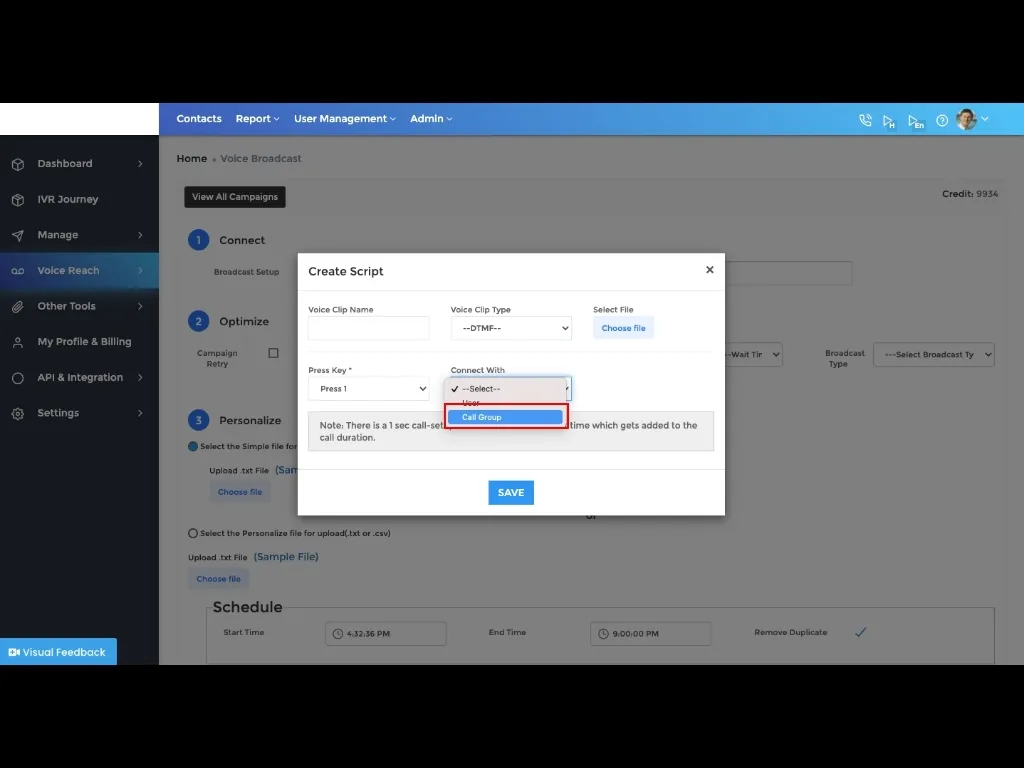
8. and align a particular group to this marketing campaign.
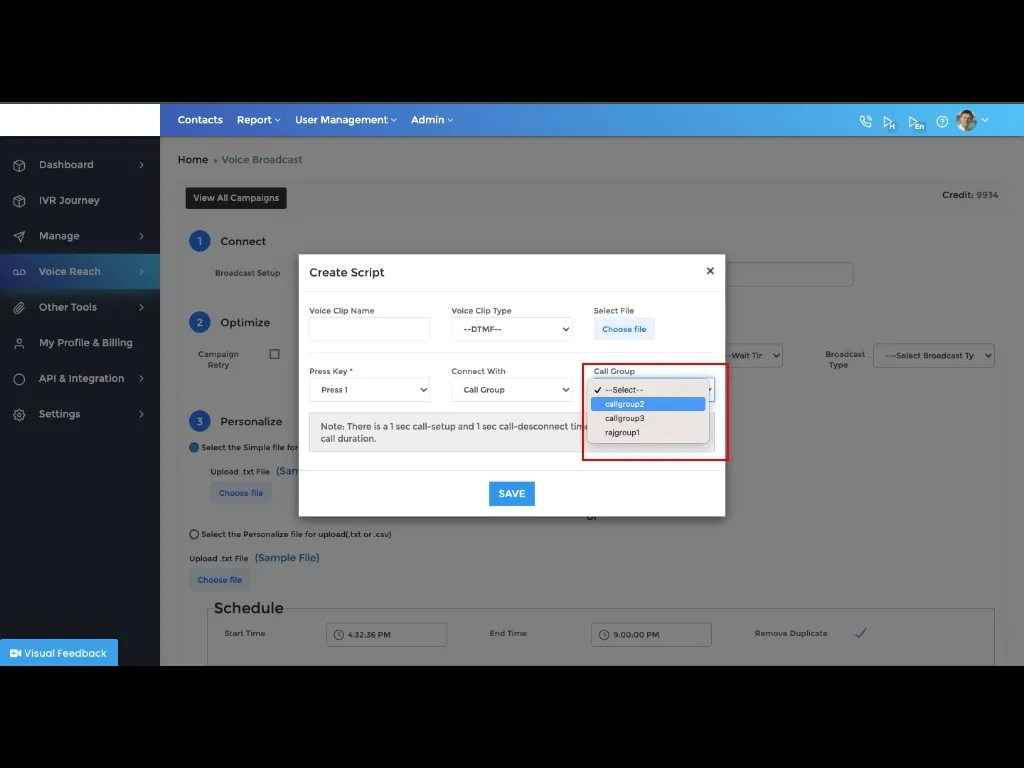
9. Click on save after setup.
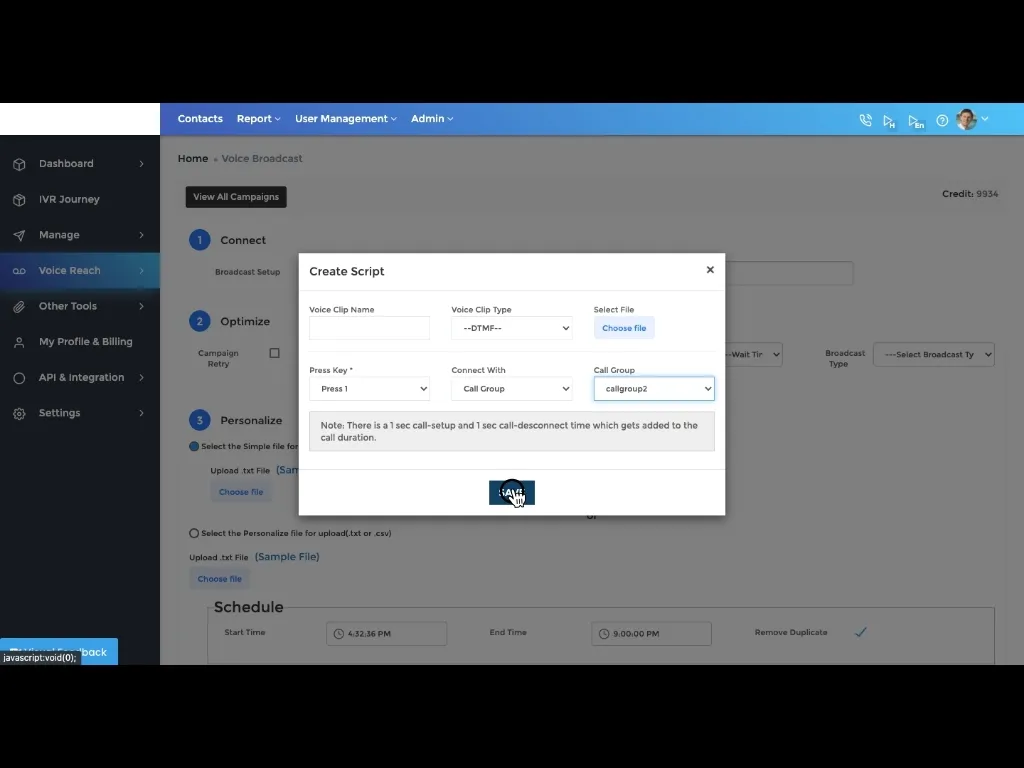
10. Now you can allocate the channel which is directly proportional to the availability of team members and the numbers on which this voice broadcast is initiated.
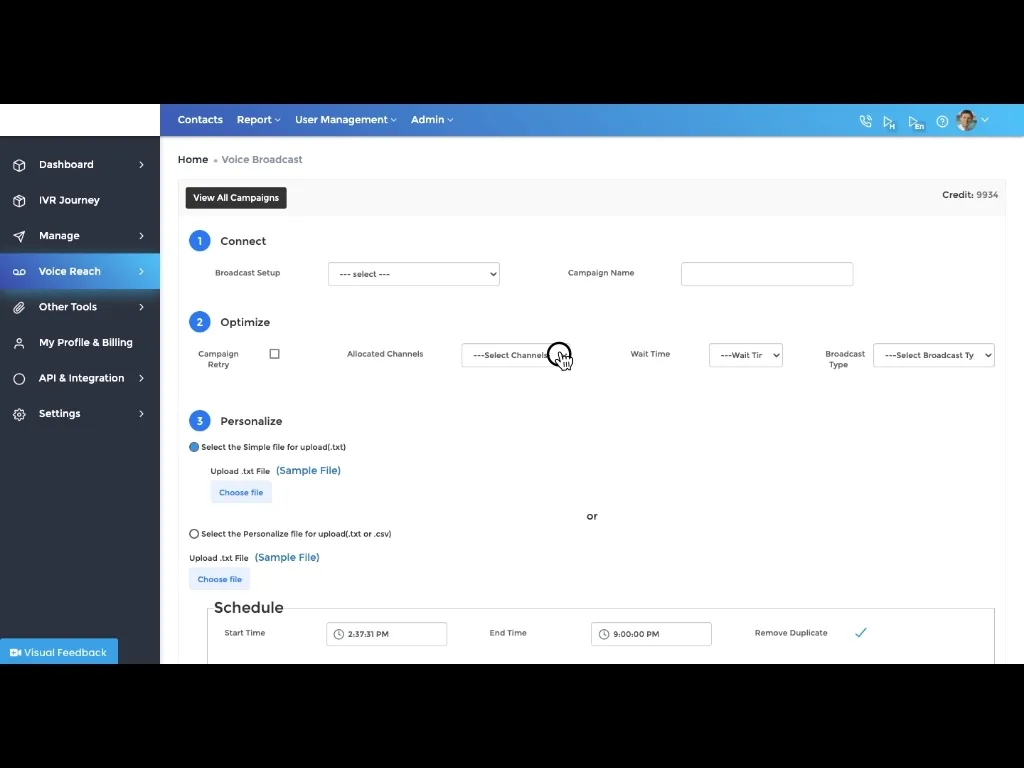
11. Select Normal OBD in the broadcast type.
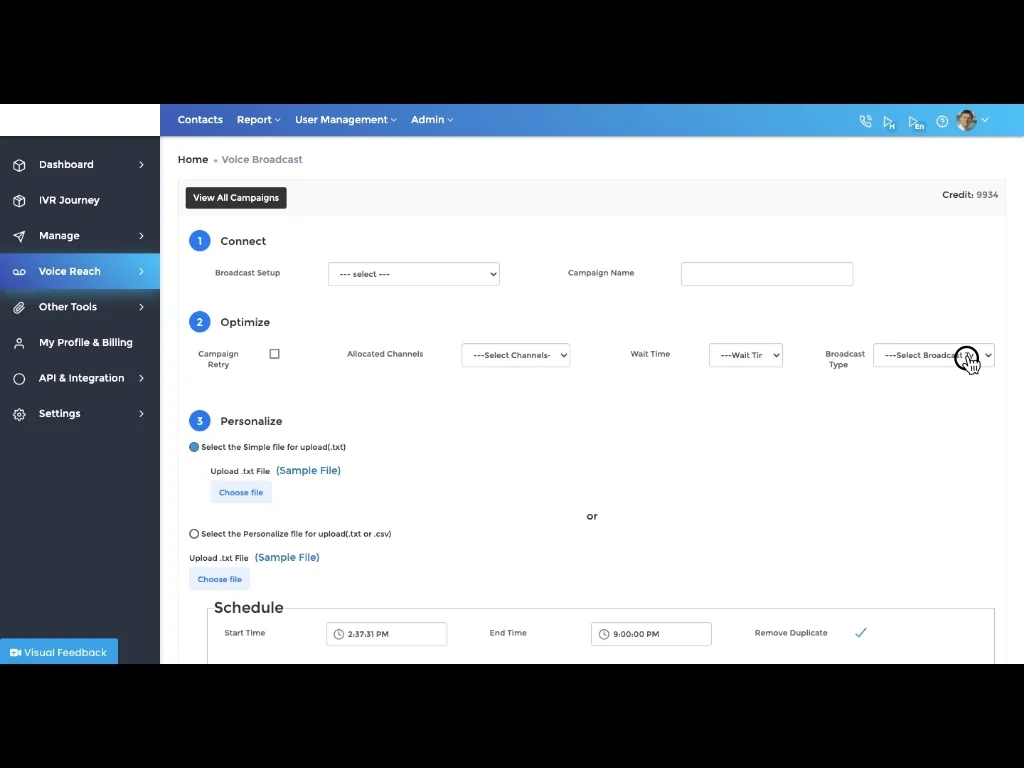
12. Add the data, that is the numbers on which you wish to initiate the campaign.
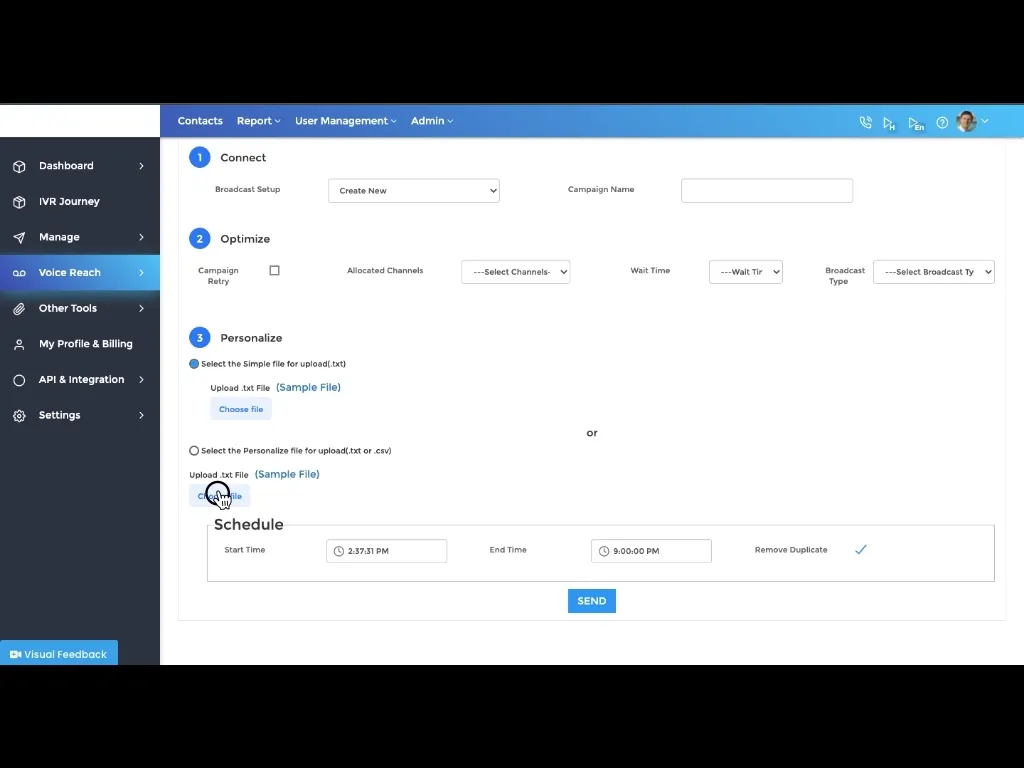
13. Manage the Start and End time of the Campaign and finally click on Send.
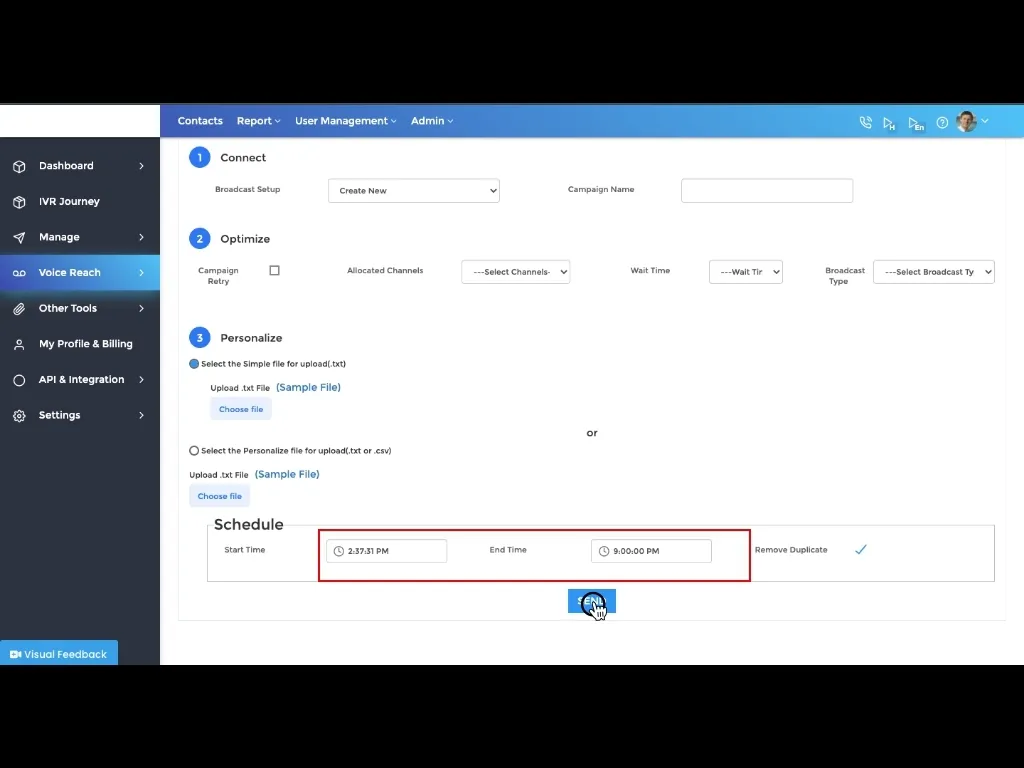
14. Now, to know about campaign status please click on “View All Campaign” tab.
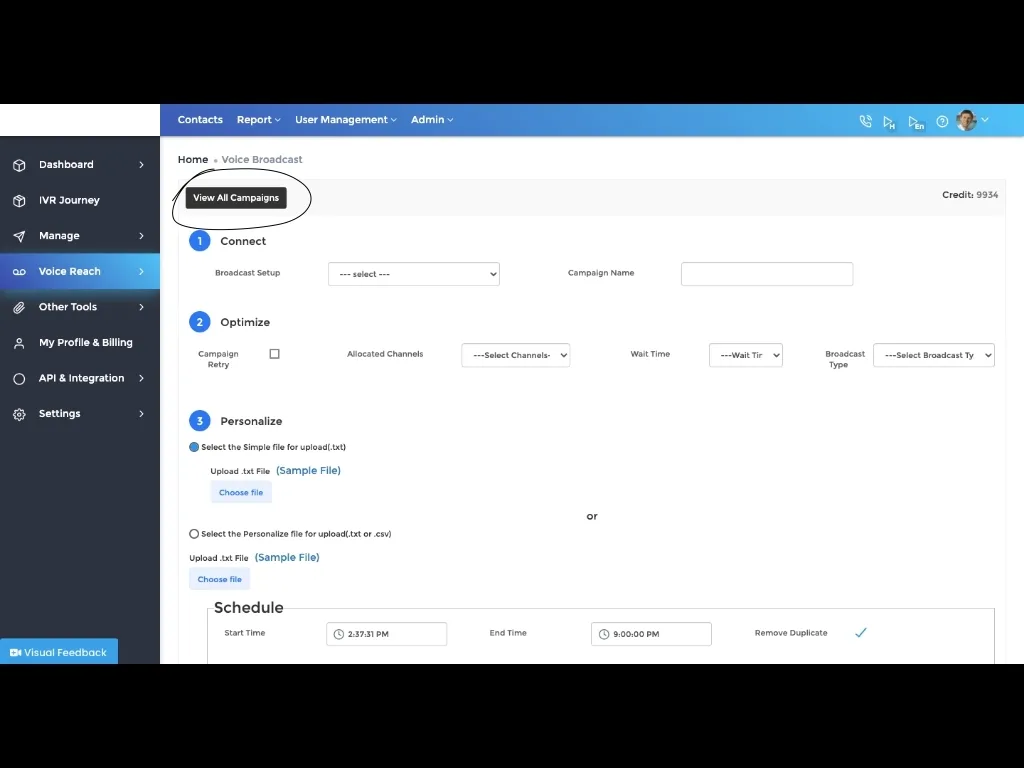
15. The marketing campaign has started and you can see the status of your campaign.
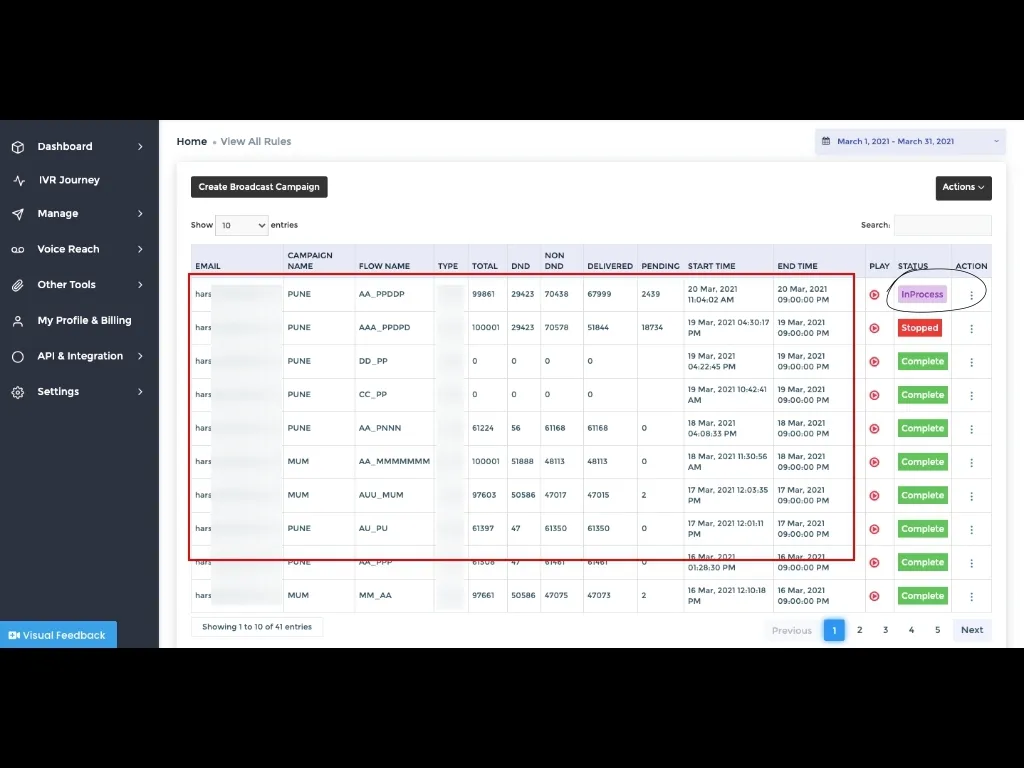
16. You can manage the campaign from the actions tab and view the report of the campaign.
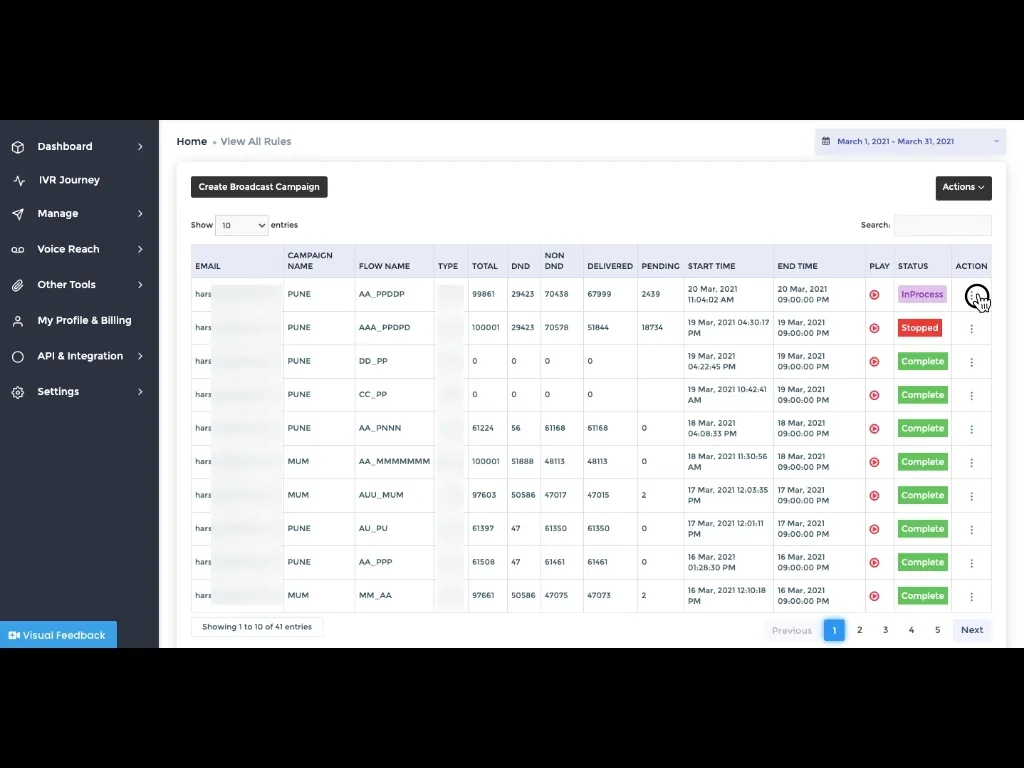
17. Here, you can see all individual campaign wise summary like total data count and Live delivery status along with response report.