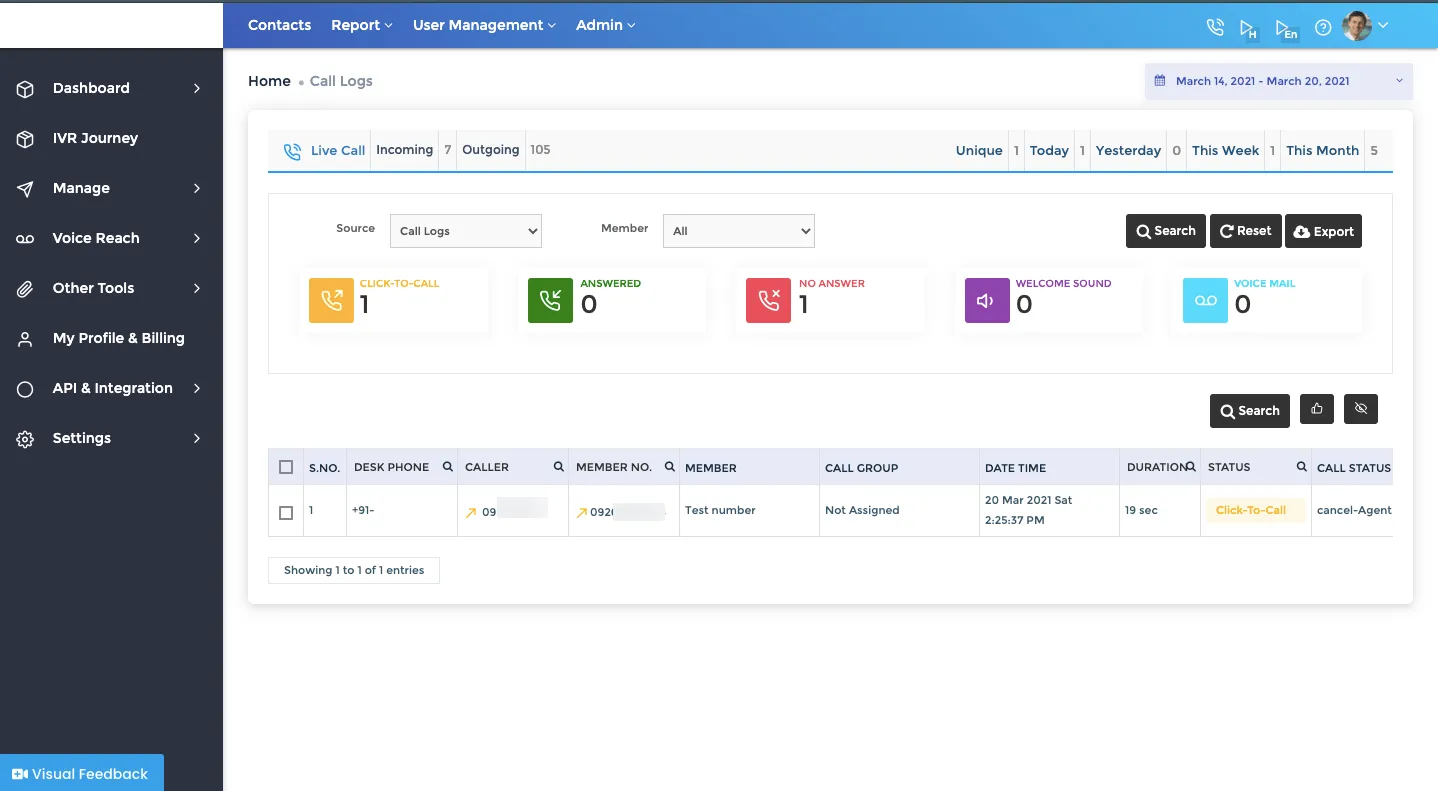One of the options for making outgoing calls from the panel is Manual Outbound dialling feature. You can type any phone numbers into the Manual Dialling function, and it will call them in order for you. Kindly note that, first call always deliver to the agent and then once he/she will pick the call, 2nd call will be transfer to the destination number.
Steps for setting up Manual Dialling Feature
1. Let’s start by selecting Desk Click option under the Voice reach tab.Alternatively, you can also click on the handset icon available on the header bar.
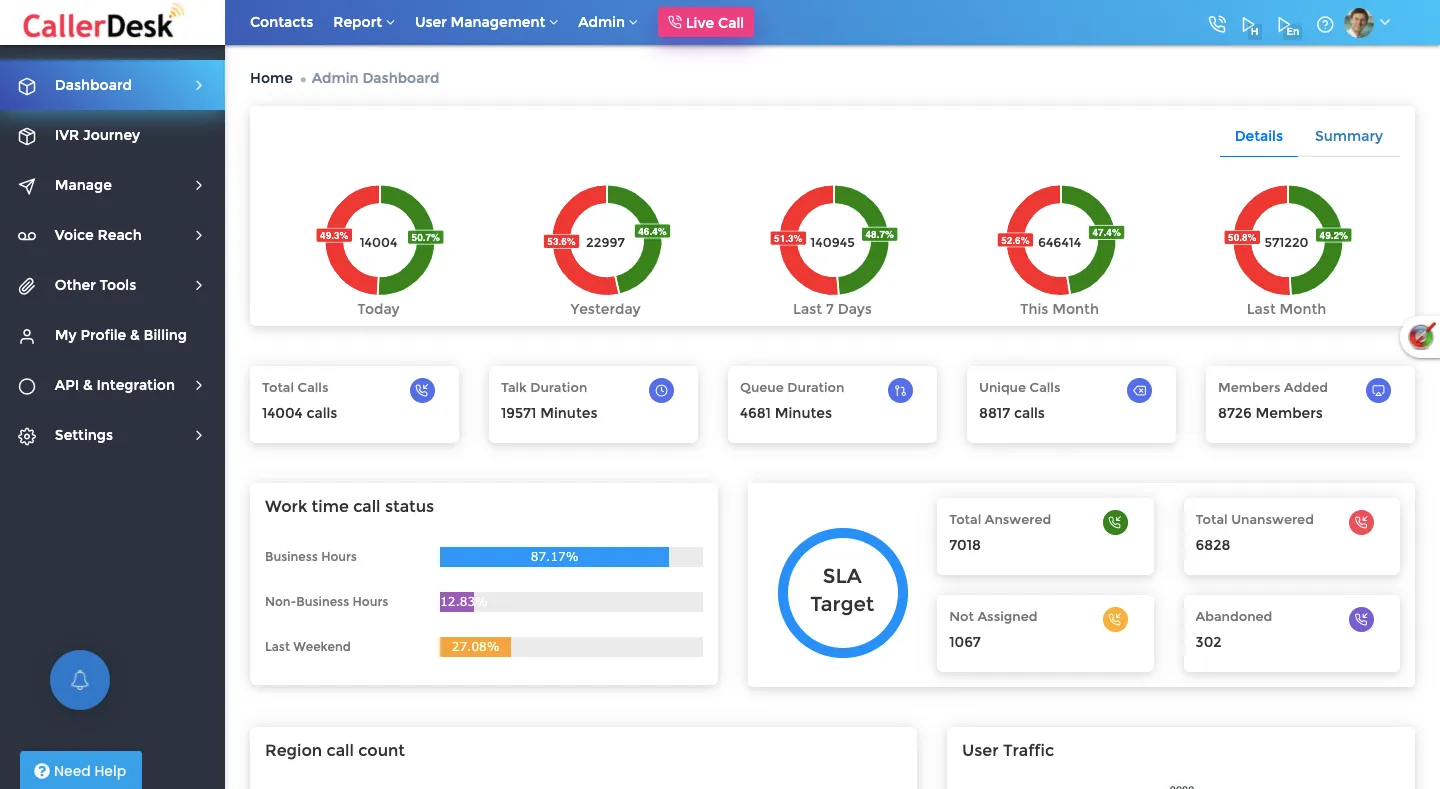
2. As a member on the panel you can see your registered number. Now you need to manually type the number and then click on the initiate call button.
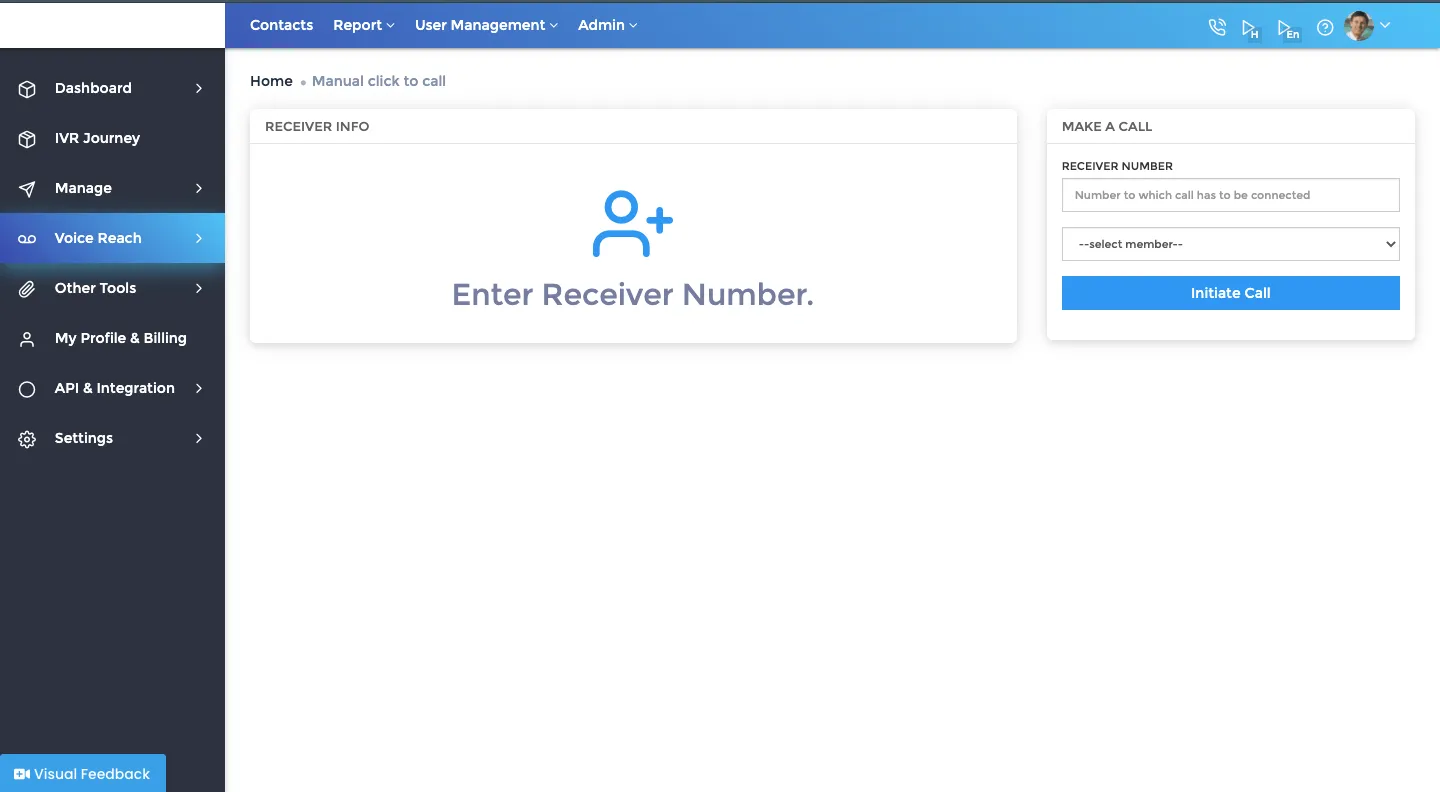
3. After you initiate the call panel gives you a confirmation messagePanel initiates two calls. one to the member who has initiated the call, and other on the number for whom the process has been initiated.
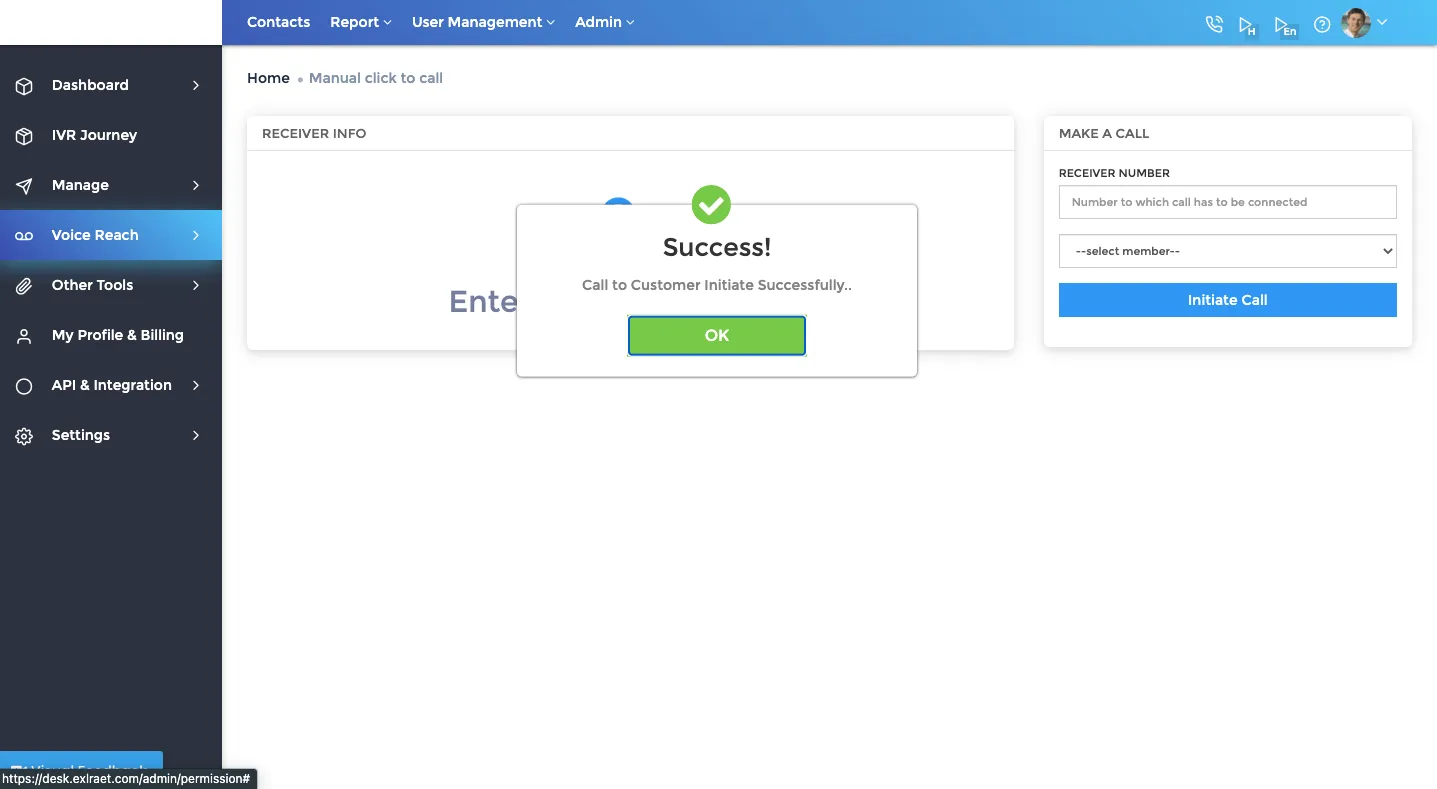
4. After both parties pick the calls, the calls are patched and get recorded in the panel as Click To Call.