1. How to create Custom Subdomains
CallerDesk has launched a new “Custom Domain Feature” which allows you to have your own custom domain to login.
Let’s assume that your website is – “yourcompanydomain.com”
and you want to use a custom domain like – “app.yourcompanydomain.com” for your Login Page.
For Example: https://app.yourcompanydomain.com/
Add a CNAME record which points to “app.callerdesk.io” with the name of your custom domain.You can give any host name of your choice. For example, We are using “app“, as shown in the link below.
Here is how it will look like in the DNS record: “app.yourcompanydomain.com , CNAME app.callerdesk.io
”Warning: If you are not familiar with DNS, please contact your DNS/Hosting provider before changing your DNS. As the look may differ based on your domain registrar, adding a subdomain to your CallerDesk account usually requires the following steps.
1. Log in to your domain registrar.
2. Find the DNS records for the domain you would like to add a subdomain to.
3. Create a CNAME record that points your desired subdomain to your app.callerdesk.io URL. The following screenshot from GoDaddy serves as an example of how it may look on your domain registrar.

4. Log in to your CallerDesk business account and navigate to the Domains page.
5. Add your new URL (with the subdomain) to your CallerDesk record under " My Profile & Billing Section" .

Check Domain Propagation Status
It can take between 24 and 48 hours for your new domain to fully start working— a period called domain propagation. During this period, your visitors may not be directed to your new domain right away. You can check the current status of your domain’s DNS propagation by visiting this DNS Propagation Checker tool.
After domain propagation, you should be directed to your new "your-subdomain" when you visit your new domain. If it takes more than 72 hours, contact [email protected]
Some Useful Links as per your domain hosting provider:
Once you create a CNAME record on your custom domain with a value of “app.callerdesk.io”.Then contact us through the mail and we’ll take care of the setup from there. The setup process usually takes from 24-48 hours.
(Only mail us after completing the CNAME setup as mentioned above.)
You will receive a confirmation mail after the setup is done from our end and you can then use your custom domain link for login page.You can use this link in place of the CallerDesk login link on your website.
Regular URL of CallerDesk login link:
Now, you will be able to load the form with a customised domain: